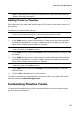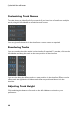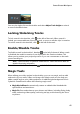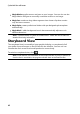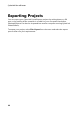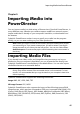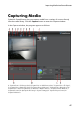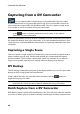Operation Manual
48
CyberLink PowerDirector
Capturing from a DV Camcorder
You can capture video content that you recorded with a DV camcorder.
Use the capture from a DV camcorder option only if your camcorder connects to
your computer using an IEEE 1394 (FireWire) cable. You can capture a single scene
or a number of scenes in a batch from your camcorder.
Note: to add a text remark, date, or time code to the video you are capturing, click
on the button in capture preferences area to enable it. See Capture
Preferences for more information.
If your DV camcorder connects to your computer via a USB connection, just import
the video files directly from your camcorder, as if it was another hard drive on your
computer. See Importing Mediafor information on importing video files from your
computer.
Capturing a Single Scene
You can capture a single segment of video from your camcorder using the capture
player controls (record, stop, fast forward, rewind, etc.) underneath the capture
preview window. This function is particularly useful, for example, if you want to
acquire a long video segment in its entirety without skipping over sections.
DV Backup
The DV Backup* feature lets you back up the digital video from your DV camcorder
directly to DVD using CyberLink PowerDirector.
Insert a blank DVD disc into your disc drive and then click the button to
begin backing up your video.
Note: this feature requires a DVD burner. * Optional feature in CyberLink
PowerDirector. Check the version table for detailed versioning information.
Batch Capture from a DV Camcorder
With Batch Capture, CyberLink PowerDirector scans your DV camcorder for intervals
or scenes (or allows you to set them manually) on the tape, and then captures these