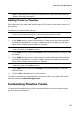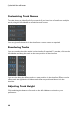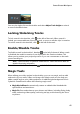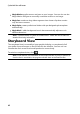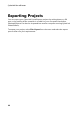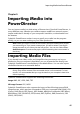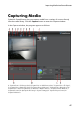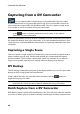Operation Manual
41
PowerDirector Workspace
You can also right-click on the timeline and select Adjust Track Height to resize it
to one of the default sizes.
Locking/Unlocking Tracks
To lock a track in the timeline, click at the left of the track. When a track is
locked, you cannot add new clips to the track, or move or edit the clips it contains.
To unlock a track in the timeline, click to the left of the track.
Enable/Disable Tracks
To disable a track in the timeline*, deselect to the left of the track. When a track
is disabled, the media it contains is not displayed in the Preview window. This
allows you to preview your project by tracks so you can concentrate on the track
you are working on.
Note: * optional feature in CyberLink PowerDirector. Check the version table for
detailed versioning information.
To enable a track in the timeline, select to the left of the track.
Magic Tools
When editing your video project in the timeline, you can use magic tools to edit
and touch up your audio, video, and image clips. Magic tools can also help you
add a creative style to your video production or add the right background music.
CyberLink PowerDirector offers the following magic tools:
Magic Movie Wizard: automatically creates an edited video blended with
stylish effects and transitions.
Magic Fix: fixes and enhances your photos and videos, including fixing shaky
video, enhancing video quality, removing red-eye, and enhancing the focus
on photos.