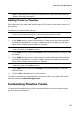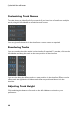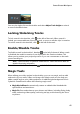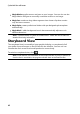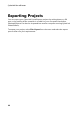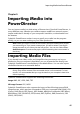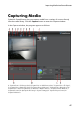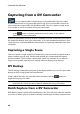Operation Manual
39
PowerDirector Workspace
Note: * optional feature in CyberLink PowerDirector. Check the version table for
detailed versioning information.
Adding Tracks to Timeline
Each video track you add, adds another layer of PiP video on the tracks above it in
the timeline.
To add tracks to the timeline, do this:
Note: CyberLink PowerDirector auto adds a video and audio track for you when
all the current video/audio tracks in the timeline have media on them.
1. In the timeline view, click on to open the Track Manager.
2. In the Video section, enter in the number of video tracks you want to add to
the timeline. By default, one track is added, but you can add up to 98 video
tracks (100 in total) to the timeline, as required.
Note: if you don't want your additional video tracks to have a track for its audio,
enter in 0 tracks in the Audio section.
3. In the Video section, select the Position in the timeline where you want to add
the tracks.
4. In the Audio section, enter in the number of audio tracks you want to add to
the timeline. By default, one track is added, but you can add up to 98 audio
tracks (100 in total) to the timeline, as required.
Note: if you only want to add an audio track (i.e. without a linked video track),
enter in 0 tracks in the Video section.
5. In the Audio section, select the Position in the timeline where you want to
add the tracks.
6. Click on OK to add the tracks to the timeline.
To quickly remove any unwanted tracks from the timeline, just right-click on the
timeline and select Remove Empty Tracks.
Customizing Timeline Tracks
In CyberLink PowerDirector you can customize the layout of the timeline and its
tracks to fit your preference.