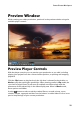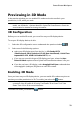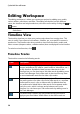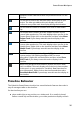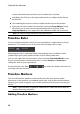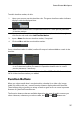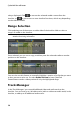Operation Manual
35
PowerDirector Workspace
applied to all the video tracks that are positioned above it in the
timeline.
The title track contains the text title effects that appear in your
project. The titles you add to this track display over all the
content in every video track that display during their duration.
The voice track contains a narrative voice-over or other audio
clip.
The chapter track contains all of the chapter markers in your
current video production. This track displays when you are in the
Chapter Room. Right-click on the timeline and then select Show
Chapter Track if you always want this track to display in the
timeline.
The subtitle track contains all of the subtitle markers in your
current video production. This track displays when you are in the
Subtitle Room. Right-click on the timeline and then select Show
Subtitle Track if you always want this track to display in the
timeline.
The SVRT track displays the Intelligent SVRT information for your
current project. See Utilizing Intelligent SVRT for more
information. Right-click on the timeline and then select Show
SVRT Track if you always want this track to display in the
timeline.
When using the Music Beat Detection feature, the music beat
track is enabled. This track displays all of the music beat markers
for the music in your production. See Music Beat Detection for
more information. Right-click on the timeline and then select
Show Music Beat Track if you always want this track to display in
the timeline.
Timeline Behavior
The CyberLink PowerDirector timeline has several behavior features that make it
easy to manage media on the timeline.
On the timeline you can:
place media clips at any position on a video track. If no media is placed
before a media clip on the timeline, your video production displays a black