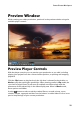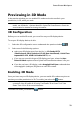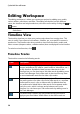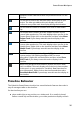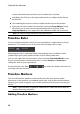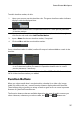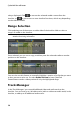Operation Manual
34
CyberLink PowerDirector
Editing Workspace
The editing workspace is where you create your project by adding your media,
various effects, transitions, and titles. The editing workspace has two different
views, the timeline and storyboard views, which are accessed by clicking the or
button.
Note: you can set which workspace view is displayed by default in Editing
Preferences.
Timeline View
The timeline view lets you view your entire project based on running time. This
view is useful if you want to insert effects, subtitles, etc. at a specific moment in
production. The timeline view also provides a view of all the tracks, media, and
other content (chapter markers, subtitle markers) that are displayed in the timeline.
To switch to timeline view, click .
Timeline Tracks
The timeline contains the following tracks:
Track
Description
Video tracks contain your project's media clips (video clips and
images) and effects (PiP objects, particle effects, title effects, etc.)
on the timeline. By default, there are two video tracks in the
timeline, but you can have up to 100 video tracks by adding more
in the Track Manager. Each video track in the timeline may have
an associated audio track for the video clip's audio.
Audio tracks contain the audio in your project. The audio may be
the audio portion of a video clip on the video track, or a separate
audio track for music clips or other audio. By default there are
two audio tracks linked with a video track, and a separate audio
track for music, which is always at the bottom track in the
timeline. You can have up to 100 audio tracks by adding more in
the Track Manager.
The effect track contains any special effects that you want to
apply to your final video. Video effects in the effect track are