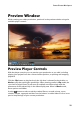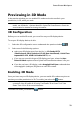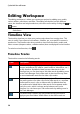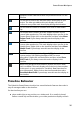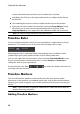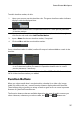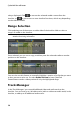Operation Manual
33
PowerDirector Workspace
Previewing in 3D Mode
In the preview window you can enable 3D* mode to view the media in your
production, in 3D, while you work.
Note: for detailed information on adding and setting the source format of 3D
media, see 3D Media. * Optional feature in CyberLink PowerDirector. Check the
version table for detailed versioning information.
3D Configuration
Before you can enable 3D mode, you must first set your 3D display device.
To set your 3D display device, do this:
1. Select the 3D configuration menu underneath the preview window .
2. Select one of the following options:
select your 3D display type from the list, i.e. 3D-Ready HDTV
(Checkerboard), Micro-polarizer LCD 3D (Row-Interleaved), 120Hz Time-
sequential 3D LCD, HDMI 1.4 Enabled 3D TV, etc.
if you are not sure which type of 3D display you have, select the Auto
Detect 3D Mode option to have CyberLink PowerDirector detect it for you.
if you do not have a 3D display, select Anaglyph Red/Cyan mode and then
use anaglyphic (red/cyan) 3D glasses to view 3D content.
Enabling 3D Mode
Once you have set your 3D display device, you can enable 3D mode at any time to
preview your video production in 3D. To enable, just select the button.
Note: any 2D media in your production will not display in 3D. However, you can
convert all of the 2D media to 3D using TrueTheater 3D in Power Tools. See
Power Tools: 2D to 3D for more information.
To disable 3D mode, just select the button.