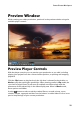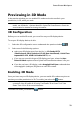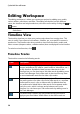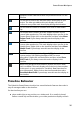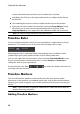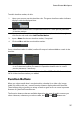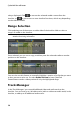Operation Manual
32
CyberLink PowerDirector
only available when in the Clip preview mode.
Click the button and then select TV Safe Zone to enable a box that
indicates the on-screen area of most TV displays.
Click the button, select Grid Lines, and then select the number of lines you
want to display in a grid over the video image. Use this grid to more precisely
place the PiP media where you want on the video image.
Once enabled, select Snap to Reference* to have the selected objects snap to the
grid lines, TV safe zone, and the boundary of the preview window.
Dual Preview
If you have a secondary display device, such as a monitor, TV, or DV camcorder
connected to your computer, click the button and select Dual Preview* to
extend your workspace and preview your project on a secondary display.
Note: to use a connected monitor or TV as a secondary preview window, you must
first enable extend desktop to a secondary display in the Windows Display
Properties Settings. * optional feature in CyberLink PowerDirector. Check the
version table for detailed versioning information.
Once enabled, when you click play in the preview window, you can preview your
production on both your primary and secondary display when Primary 2D and
Secondary 2D Display is selected. Select DV Camcorder to extend your production
preview to a connected DV camcorder device.
3D Dual Preview
When your desktop is extended to a secondary display, you can enable 3D on one
of the two devices. If you want one of your previews to be in 3D, select either
Primary 2D and Secondary 3D Display or Primary 3D and Secondary 2D Display to
enable it. Your selection depends on which device you want to enable, and which
one supports 3D.
Note: if both of your displays are 3D devices, you can only enable 3D on one of
the two devices in dual preview mode.