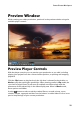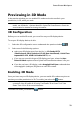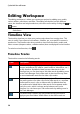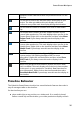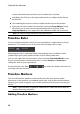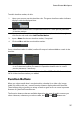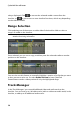Operation Manual
31
PowerDirector Workspace
Note: Full HD and HD preview resolution are only available when the Ultra
version of CyberLink PowerDirector is installed on a 64-bit operating system.
Preview Mode
CyberLink PowerDirector provides two modes you can use to preview your video
production:
Real-time Preview: synchronizes and renders clips and effects in real-time,
displaying a preview of your video at the standard 25 (PAL)/30 (NTSC) frames
per second.
Non Real-time Preview: mutes the audio and displays a preview at a reduced
speed to help make editing much more fluid. Useful when editing high-
definition video, using multiple PiP tracks on a less powerful computer, or
when you receive dropped frames when previewing. By muting the audio and
slowing down the video, CyberLink PowerDirector lets you view more frames
per second when your computer has trouble providing a smooth preview
during editing.
Note: you can also preview a portion of your video using the Render Preview
option. See Range Selection for more information on this function.
Zoom In/Out
When you place media on the timeline, use the Fit* drop-down underneath the
preview window to zoom in or out on the video. Zooming in is useful for precise
placement of media, while zooming out lets you add media that begins off screen.
Note: * optional feature in CyberLink PowerDirector. Check the version table for
detailed versioning information.
Display/Preview Options
CyberLink PowerDirector includes some display and preview options that help
make your editing experience easier. Click on to enable the TV safe zone, display
grid lines, or enable dual preview.
TV Safe Zone/Grid Lines
When you place media on the timeline, use the TV safe zone and grid lines to help
with the precise placement on your video project's image. These display options are