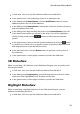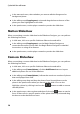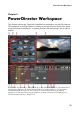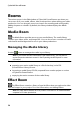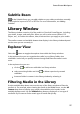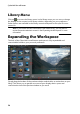Operation Manual
27
PowerDirector Workspace
Subtitle Room
In the Subtitle Room you can add subtitles to your video production manually
or through the import of a TXT or SRT file. For more information, see Adding
Subtitles.
Library Window
The library window contains all of the media in CyberLink PowerDirector, including
your video, images, and audio files. When you are in other rooms (Effects, PiP
Object, etc.), it contains the effects, titles, and transitions you apply to your media.
The media content and available buttons that display in the library window depend
on the room you are currently in.
Explorer View
Select the button to toggle the explorer view within the library windows.
In the explorer view you can organize the media in your library folders into
subfolders. It also lets you quickly browse through and filter the media in each
room.
In the explorer view you can:
click on to add a new subfolder in a library window.
select an existing folder and click to delete a previously created
subfolder.
browse a folder's contents in the library window by selecting it.
Filtering Media in the Library
Use the available drop down menus at the top of the library window to filter the
media in it. For example, when viewing the media in the Media Room, use the All
Content drop down to display your media, the available color boards, or the
available backgrounds. Use the All Media drop down to display all or one type of
media file if you want to find a certain type of media file quickly.