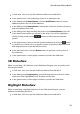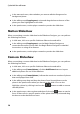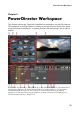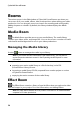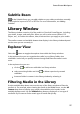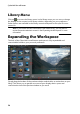Operation Manual
19
PowerDirector Editing M odes
in slide area, click on a specific slideshow slide to view and edit it.
in the preview area, click and drag a photo to an alternative cell.
in the editing area (Unused photos), click the Add Photos button to import
additional photos for use in the slideshow.
in the editing area (Unused photos), indicate the maximum number of photos
that are displayed on a slide.
in the editing area, drag and drop the photos from Unused photos to the cell
in the preview area where you want it on the slide. You can also highlight a
cell by clicking it and use the buttons to add or remove selected
photos.
in the preview area, select a cell with a photo and then click on the button
to set the focus of that cell on a specific portion of the photo. Manually resize
and drag the box to set the desired focus area.
in the extra tools area, click the Remix button to generate a new version of
the slideshow.
in the preview area, use the player controls to preview the slideshow.
3D Slideshow
When customizing a 3D slideshow in the Slideshow Designer, you can perform the
following functions:
in slide area, click on a specific slideshow slide to view and edit it.
in the editing area (Cropping area), resize and drag the box to the area of the
photo you want highlighted in the 3D photo on the slide.
in the preview area, use the player controls to preview the slideshow.
Highlight Slideshow
When customizing a highlight slideshow in the Slideshow Designer, you can
perform the following functions:
in slide area, click on a specific slideshow slide to view and edit it.