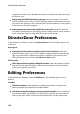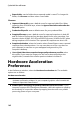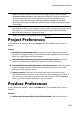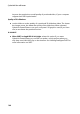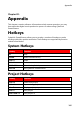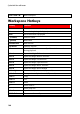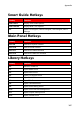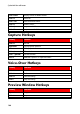Operation Manual
183
PowerDirector Preferences
Note: to activate hardware acceleration technology during production, select
Hardware video encoder in the production preferences section of the produce
window before production. If your computer does not support Open CL, the
wording on the UI will be replaced with the supported hardware acceleration
technology (Intel Effect Acceleration, NVIDIA CUDA, or AMD Accelerated Parallel
Processing).
Enable hardware decoding: if your computer supports NVIDIA CUDA/AMD
Accelerated Parallel Processing/Intel Core Processor Family technology, select
this option to use hardware acceleration to decode the video during the
editing process and when producing video.
Note: this feature is not available under Windows XP.
Project Preferences
In the Preferences window, select the Project tab. The available options are as
follows:
Project:
Number of recently used projects: enter the number (between 0 and 20) of
recently used projects that you would like to make available in the File menu
when you open CyberLink PowerDirector.
Automatically load the last project when PowerDirector opens: select this
option to automatically load the last project you were working on.
Automatically load sample clips when PowerDirector opens: select this option
to automatically load the sample image and video clips into your media
library when the program opens.
Auto save project: select this to automatically save your project, every
specified number of minutes, so you don't lose your changes by accident. If
you want to set a specific location for the auto save files, click the Browse
button and select a folder location on your computer.
Produce Preferences
In the Preferences window, select the Produce tab. The available options are as
follows:
Produce:
Reduce video blocky artifacts (Intel SSE4 optimized): select this option to