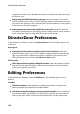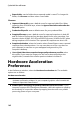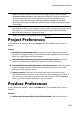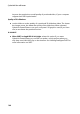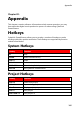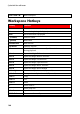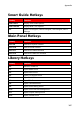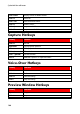Operation Manual
182
CyberLink PowerDirector
Export folder: set the folder where captured media is saved. To change this
folder, click Browse and then select a new folder.
File name:
Captured video prefix: enter a default name for captured video files. When
capturing from a DV/HDV tape, select the Append time information after the
file prefix option
Production file prefix: enter a default name for your produced files.
Snapshot file name: enter a default name for captured snapshots in both 2D
and 3D. Select a file format from the drop-down list for your snapshots. You
have the choice of BMP, JPG, GIF and PNG 2D formats, or MPO and JPS when
taking snapshots of 3D content. The captured 3D snapshots are also in 3D.
Snapshot destination: select the location where PowerDirector saves captured
snapshots from the drop-down. You can save them as a file, copy them to
your clipboard, or set them as your wallpaper background on your
computer's desktop.
Use original video size as snapshot image quality whenever possible: select
this option if you want the image to be the same size and quality as the
original video, instead of the smaller preview window it is taken in.
Hardware Acceleration
Preferences
In the Preferences window, select the Hardware Acceleration tab. The available
options are as follows:
Hardware acceleration:
Note: ensure you download and install the latest drivers, and any related
hardware acceleration software, for your computer's graphics card to enable this
feature in CyberLink PowerDirector.
Enable OpenCL technology to speed up video effect preview/render: if your
computer supports GPU hardware acceleration, select this option to speed up
the rendering of some video effects by tapping into the multi-core parallel
processing power of your computer.