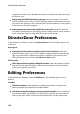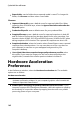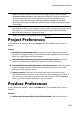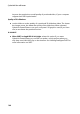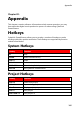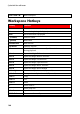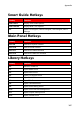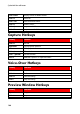Operation Manual
181
PowerDirector Preferences
inserted clip, moves to the right. If a media clip is removed from between two
clips, all content on the timeline moves left to fill the gap. Disabling this
option means that only the content on the same track moves when you insert
or remove clips.
Note: if you want to remove a media clip on a track and not have any of the
content on the same track move left, right-click on it and select Remove and
Leave Gap.
Set default transition behavior: select the default behavior of transitions
added between two clips on a timeline track. See Setting Transition Behavior
for more information on the differences between the overlap and cross
transition.
Add transition between photos when applying Magic Motion: select this
option to add the transition selected in Transition type between photos when
using the Magic Motion tool and apply to all photos.
Add an effect and a title when using Freeze Frame: select this option to
automatically add an effect and title to the timeline when you click the Freeze
Frame button.
Enable continuous thumbnails on video clips for easy scene recognition: select
this option to enable frame thumbnails throughout the video clips inserted
on the timeline. Enabling this option makes it easier to find the different
scenes in your clips.
Durations:
set the default durations (in seconds) for image files and the different effects,
transitions, titles, subtitles, etc. when placed in the timeline.
File Preferences
In the Preferences window, select the File tab. The available options are as follows:
Default locations:
Import folder: indicates the last folder that media was imported from. To
change this folder, click Browse and then select a new folder.