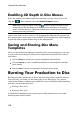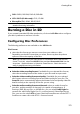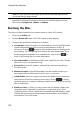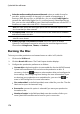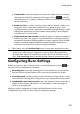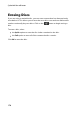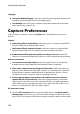Operation Manual
178
CyberLink PowerDirector
Language:
Use system default language: select this option for the language display to be
the same as the language of your operating system.
User defined: select this option and then select the language from the drop
down list that you want to use.
Capture Preferences
In the Preferences window, select the Capture tab. The available options are as
follows:
Capture:
Add captured files to media library: select this option to import captured files
into the media library directly after capture.
Add captured files to empty workspace: select this option to automatically
import captured files into an empty area in the workspace (timeline).
Enable automatic file replacement when recording voice-over: select this
option to overwrite existing audio if the voice-over overlaps during recording.
Auto scene detection:
Do not detect scenes after capture: select this option if you do not want to
activate the auto scene detection function after video is captured.
After capture, detect scenes by change of video frames: select this option to
perform scene detection during video capture. In scene detection, CyberLink
PowerDirector compares captured frames to decide when there is a scene
change. Each scene is saved as a file as recording continues.
During capture, detect scenes by time code, and then save each scene as a
separate file (DV-VCR mode only): select this option to detect scene break
signals and to save each scene as a separate file. (DV camcorders generate a
scene break signal on the tape whenever users release the REC button.) This
feature is only available in DV camcorder capture.
DV parameters setup:
click the DV Parameters button to set the buffer time (in the Batch capture/
Writing to tape sections) for your DV camcorder. Setting a buffer time ensures
that your DV camcorder and the batch capture/ writing to tape function begin