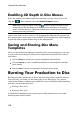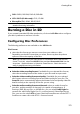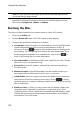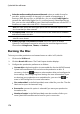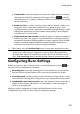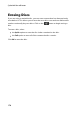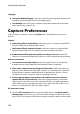Operation Manual
174
CyberLink PowerDirector
Select the audio encoding format and channels: select an audio format for
your disc, and the number of channels it is capable of outputting to. If
burning a DVD, Blu-ray Disc, or AVCHD disc, you can select Dolby Digital to
create a disc with Dolby Digital 2 or 5.1 surround sound. If burning a Blu-ray
Disc, you can also select DTS to have CyberLink PowerDirector use the DTS 5.1
Producer to create a disc with DTS 5.1 surround sound.
Note: the video quality and audio type options that are available depend on the
disc format that you have selected.
3D output profile: select the 3D source format of the video that is rendered
and then burned to the disc.
Note: subtitles and disc menus are not supported on 3D discs using the side-by-
side 3D source format.
Enable CyberLink TrueTheater Surround: select this option to enable
CyberLink TrueTheater Surround to enhance the menu background music.
Choose from Living Room, Theater, or Stadium.
Burning the Disc
To burn your video production and created menu to a disc in 3D, do this:
1. Click on the 3D Disc tab.
2. Click the Burn in 3D button. The Final Output window displays.
3. Configure the production preferences as follows:
Current drive: the burning drive (or removable disc for the AVCHD format)
CyberLink PowerDirector will use to burn the production to disc. If
necessary, click the button to select another drive and configure the
burn settings. See Configuring Burn Settings for more information. If you
are burning your production to a rewritable disc, you can click to
erase it. See Erasing Discs for more information.
Disc volume label: in the field provided, enter a label for your disc. The disc
label can be up to 16 characters long.
Burn to disc: ensure this option is selected if you want your production
burned to a disc.
Number of copies: in the field provided, enter the number of discs you
want CyberLink PowerDirector to burn for you in succession.