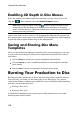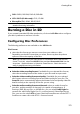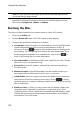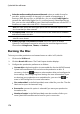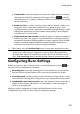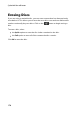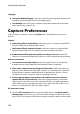Operation Manual
171
Creating Discs
DVD: DVD-R, DVD-RW, DVD+R, DVD+RW
VCD*/SVCD (2D discs only): CD-R, CD-RW
Blu-ray Disc(TM)*: BDXL, BD-RE, BD-R
Note: * optional feature in CyberLink PowerDirector. Check the version table for
detailed versioning information.
Burning a Disc in 2D
If you created a standard 2D video production, click on the 2D Disc tab to configure
your disc's preferences and burn it to disc.
Configuring Disc Preferences
The following preferences are available on the 2D Disc tab:
Disc Format
select the disc format you want to use to burn your video to a disc.
Depending on the disc format that you select, there may be a drop down
option to select the capacity of the disc.
Note: you can also burn your video project to a removable disk in the AVCHD*
format. To do this, select the AVCHD button and then Removable Disk from the
drop down. * Optional feature in CyberLink PowerDirector. Check the version
table for detailed versioning information.
Video and Audio Settings
Select the video recording format: if available for your selected disc format,
select the recording format of the video on your disc and its aspect ratio.
Select the video encoding format and quality: if available for your selected
disc format, select an encoding format and video quality for your disc. The
Smart Fit option automatically adjusts the bitrate to the best quality video file
that fits exactly to the capacity of the disc you are using.
Select the audio encoding format and channels: select an audio format for
your disc, and the number of channels it is capable of outputting to. If
burning a DVD, Blu-ray Disc, or AVCHD disc, you can select Dolby Digital to
create a disc with Dolby Digital 2 or 5.1 surround sound. If burning a Blu-ray
Disc, you can also select DTS to have CyberLink PowerDirector use the DTS 5.1
Producer to create a disc with DTS 5.1 surround sound.