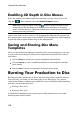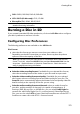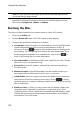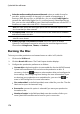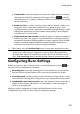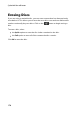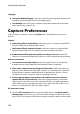Operation Manual
169
Creating Discs
click on the tab and select the desired layout of the thumbnail
buttons on the selected page. The number of layouts available is dependent
on the template you are editing.
click on the tab to set the icon that displays when a menu button is
selected or is active. Select an icon from the list or click Import Custom to
import your own custom icon.
Changing Navigation Buttons
To change the navigation buttons that are used in your disc menu, click on the
tab and then click on . Select a navigation button style template
from the list, or click on Import Custom if you want to use your own buttons you
custom created.
Setting Object Properties
Click on the tab to set and customize all of your menu object
properties. The tab lists all of the current objects in your disc menu, including
menu buttons, images, and text.
When you select an item in the objects list, the object is highlighted in the preview
window. Once highlighted, the objects are easily edited, resized, reshaped, or
moved around the disc menu to a desired location.
Select Display the selected object only to only display the selected object while
setting the properties. The properties that are available depend on the type of
object you select.
Aligning Objects
To align the objects in the disc menu, select them on the Set objects properties tab,
and then select the desired alignment from the drop-down.