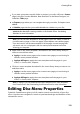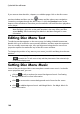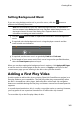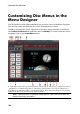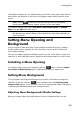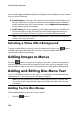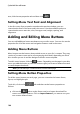Operation Manual
168
CyberLink PowerDirector
text, click the text properties tab and then click .
Setting Menu Text Font and Alignment
In the disc menu font properties area above the preview window, you can
customize the font for the text used in the menu. Use the available options to
customize the menu text size, color, font type used, weight, spacing, and
alignment.
Adding and Editing Menu Buttons
You can add additional menu text buttons to your disc menu. You can also set the
properties for all of the menu and navigation buttons used in the menu.
Adding Menu Buttons
Menu buttons are the buttons that provide access to your disc's content. They may
consist of just text or text and an accompanying thumbnail, depending on which
disc window you are in and the design of the disc menu template.
To add a menu button, click the button. Depending on the page in your disc
menu you add the button to, the new button might just be text or button text and
a scene/chapter thumbnail.
Note: you can add up to 14 menu buttons on each menu page.
Setting Menu Button Properties
For all the menu buttons on each page, you can customize the button frame,
layout, and highlight style.
To do this, click on the tab and then set the button properties as
follows:
click on the tab to set the frame used on a button thumbnail for
scenes and chapter buttons. Click on Import Custom if you want to use your
own custom button frame.