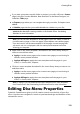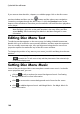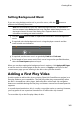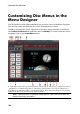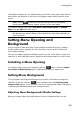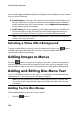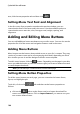Operation Manual
167
Creating Discs
2. Use your mouse to select the location on the menu page where you want the
text.
3. Type in the text you want to use.
Changing Menu Text Properties
Click on the tab to change the properties of the menu text in your disc
menu.
Applying Preset Character Types
You can apply predefined character preset for the selected menu text object. To do
this, click the tab and then select a character preset. Once you have
selected a preset, you can customize the text using the options on the other text
properties tabs.
Customizing Text Font Face
You can customize the font face settings of the menu text, including the color,
blur, and transparency effects. To customize the menu text's font face, click on the
text properties tab and then on .
Adding Shadows to Text
You can add a shadow to menu text. Available options allow you to change the
shadow's color, distance from the text, and add a transparency or blur effects. To
add a shadow to menu text, click the text properties tab and then click .
Adding Borders to Text
You can add a border around menu text. Available options allow you to change the
border's color, size, and add a transparency or blur effects. To add a border to menu