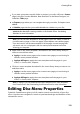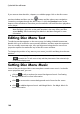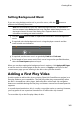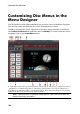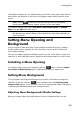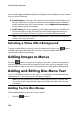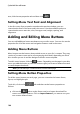Operation Manual
165
Creating Discs
In the Menu Designer you can edit all three possible disc menu pages. Note that the
titles (videos and projects on your disc) and chapters pages always have the same
layout.
Note: click on to use the TV safe zone and grid lines to help with the
precise placement of buttons, images, and text on your menu pages.
To modify a specific page, select Root Menu, Titles/Chapters Menu, or Subtitles
Menu from the Edit drop-down menu.
Note: the subtitles menu page is only available if you selected Create subtitles
for disc when you added subtitles in the Subtitle Room. See Adding Subtitles for
more information.
Setting Menu Opening and
Background
You can import a video that plays in the background while the menu is loading.
Usually called a menu opening, it is seen on most commercial discs before the
menu options display.
You can also add or replace the background of your disc menu with an image or a
video file, or set a video effect that is applied to the background of your disc menu.
Including a Menu Opening
To include a video as the menu opening, click the button, select the Import
User Video For Menu Opening option, and then the video you want to use.
Setting Menu Background
To set or replace the background image of your menu, with either an image or a
video file. To do this, click the button and then select the Set Background
Image or Video option. Once selected, set how the background media is displayed
in the Background Media Adjustment Settings window.
Adjusting Menu Background's Media Settings
When you import video clips and images to use as a background for your disc