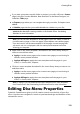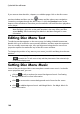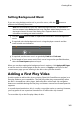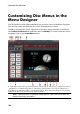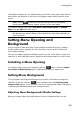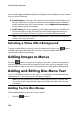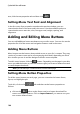Operation Manual
162
CyberLink PowerDirector
click and select the video that you want.
click to remove the video set as the first play video.
click to preview the first play video.
Note: if you are creating a 3D video production and burning it to disc in 3D, you
can use a 3D video clip as the first play video. Once added, click to set the
3D source format of the clip. See Setting 3D Source Format for more detailed
information.
Setting Disc Playback Mode
Click the button open the Playback Mode Settings window and set how the disc
plays back any scenes that are on your disc.
Note: disc playback mode determines how the title (videos and projects added on
the Content tab) play back on your disc, not the chapters contained within each
title. If your disc only has one title on it, the settings for disc playback mode have
no affect on the burned disc.
In the Playback Mode Settings window you can set the following:
choose from one of the three available playback modes based on the
available descriptions. Your disc will follow the selected behavior when
inserted or play is pressed on your disc player.
Auto menu time out: select this option if you want the disc content to play
automatically when you insert the disc into a disc player. When selected, your
content plays automatically after displaying the disc menu for the specified
duration. If you do not select this option, your menu loops endlessly until you
press the play button on your disc player.
Duration: enter in the duration the content (background video, background
music, etc.) in your disc menu is displayed. The minimum duration allowed is
10 seconds, while your disc can be up to 99 seconds long before it loops back
to the beginning.
Note: the duration you enter is also the length of your menu's background music,
even if the selected music file's length is longer than the duration specified.