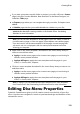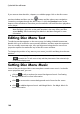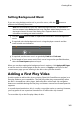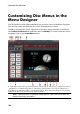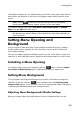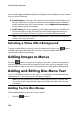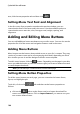Operation Manual
161
Creating Discs
Setting Background Music
If you are using background music in your disc menu, click the button to
perform the following functions:
Note: the final duration of your disc menu's background music is dependent on
the time entered in the Duration field in the Playback Mode Settings window, not
the length of music file used. See Setting Disc Playback Mode for more
information on setting your menu's duration.
click the button to add or replace the current disc menu background
music.
if required, trim the background music using the player controls and the
mark-in/mark-out indicators.
if required, set the menu music to gradually Fade-in or Fade-out.
if the length of your menu music file is not as long as the specified duration,
select the Auto repeat option to loop it.
When you are done setting the background music options, click Apply to All Pages
to set the music for all the pages in the disc menu, or Apply to set it just for the
current menu page you are viewing in the disc menu preview window.
Adding a First Play Video
Use this option to add a video (or an existing CyberLink PowerDirector project) as a
first play video to your created disc. The first play video plays automatically when
the disc is inserted into a disc player, before the disc menu loads. No navigation
buttons are available during the first play, and viewers cannot fast forward past this
segment.
In a professional production, this is usually a copyright notice or warning. However,
you may prefer to use a personal introduction or other video clip instead.
To set a video clip as the first play video, do this: