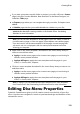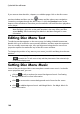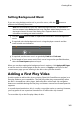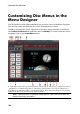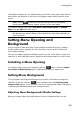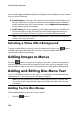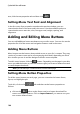Operation Manual
160
CyberLink PowerDirector
If you want to view the titles, chapters, or subtitles page, click on the disc menu
preview window and then use the button and the other menu navigation
controls to navigate through the disc menu. Or click the Preview button at the
bottom of the window to view what your burned disc will look like when played on
a disc player.
Note: to perform more advanced editing on a selected disc template using the
Menu Designer, right-click on the menu template in the menu library and then
select M odify. See Customizing Disc Menus in the Menu Designer for more
information.
Editing Disc Menu Text
To edit the text that appears on the menu page, including clickable button text,
double-click on it in the disc menu preview window, and then enter the new text.
You can modify menu text style, size, and alignment using the disc menu font
properties options located at the top of the disc menu window.
To change the position of any text on your menu, just click and drag it to the new
position.
Note: when changing menu text position in the disc menu preview window, click
to enable the TV safe zone to help with the placement of the selected clip
in the video display area.
Setting Disc Menu Music
Some of the pre-designed disc menu templates contain menu music. In the disc
menu properties area, you can:
click on to edit or replace the menu's background music. See Setting
Background Music for more information.
click to remove the current background music from the disc menu.
click to add background music with Magic Music. See Magic Music for
more information.