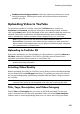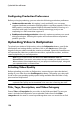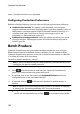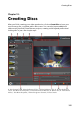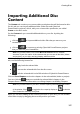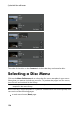Operation Manual
156
CyberLink PowerDirector
Discs created in CyberLink PowerDirector can have one or more titles (video files or
CyberLink PowerDirector projects), which are called Scenes on the final disc. Each
title (or Scene) can have multiple chapters and include subtitles.
To create a disc menu and then burn your video production to disc, do this:
1. Click on the Create Disc button to open the Create Disc window. The video
production you were working on is automatically imported into the window.
2. On the Content tab, click the and buttons to import
additional titles (video files and/or PowerDirector projects) onto your disc. See
Importing Additional Disc Content for more detailed information.
3. Click on the Menu Preferences tab and then select the menu in the library that
you want to use on your disc. See Selecting a Disc Menu for more detailed
information on selecting disc menus, or for information on customizing your
own.
4. Edit the selected disc menu's properties, including customizing menu text,
the number of buttons, background music, and more. See Editing Disc Menu
Properties for more information.
5. If required, right click on your selected disc menu's thumbnail in the
library and select Modify to perform advanced editing on it in the
Menu Designer. You can also create new disc menus and 3D* menus in
the Menu Designer. See Customizing Disc Menus in the Menu Designer
for more detailed information.
6. The last step is to burn your production to disc. Do one of the
following:
if your project is a standard 2D video production, click the 2D Disc tab. See
Burning a Disc in 2D for more information.
if your project is a 3D* video production, click the 3D Disc tab. See Burning
a Disc in 3D for more information.
Note: * optional feature in CyberLink PowerDirector. Check the version table for
detailed versioning information.