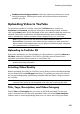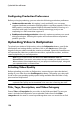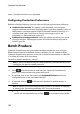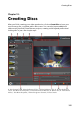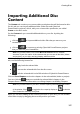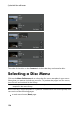Operation Manual
151
Producing Yo ur Project
your video.
Configuring Production Preferences
Before you begin producing, you can select the following production preference:
Hardware video encoder: this option is only enabled if your computer
supports hardware acceleration (NVIDIA graphics card that supports CUDA, an
AMD graphics card that supports AMD Accelerated Parallel Processing, or a
computer with Intel Core Processor Family technology), and you are
outputting in a file format that supports it.
Enable preview during production: select this option to preview your movie
during production. Selecting this option will increase the time required to
produce your file.
Uploading Video to Vimeo
To upload your video to Vimeo, select the Vimeo button, specify the information
and settings below, and then click on the Start button. If the size/length of the your
video exceeds the maximum allowed, CyberLink PowerDirector will separate the
video into smaller/shorter videos, upload these videos, and then create a playlist for
you on Vimeo.
Note: log in to DirectorZone and then select Share timeline info on
DirectorZone if you want to show others how you created your video production.
When selected, an animated version of your project's timeline displays, along with
your uploaded video, on DirectorZone.
Selecting Video Quality
Before uploading your video to Vimeo, ensure that you select the desired quality of
your video from the Profile type drop-down. The quality you select will result in the
corresponding quality option being available after the video is fully processed on
Vimeo.
Note: the quality option available on Vimeo is also dependent on the original
captured video quality and the bandwidth of the user who is watching the video.
Title, Tags, and Description
Enter a Title and Description for your video in the fields provided. The text you