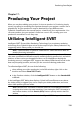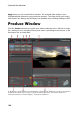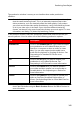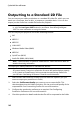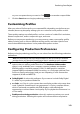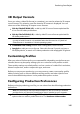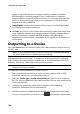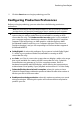Operation Manual
146
CyberLink PowerDirector
option is only enabled if your computer supports hardware acceleration
(NVIDIA graphics card that supports CUDA, an AMD graphics card that
supports AMD Accelerated Parallel Processing, or a computer with Intel Core
Processor Family technology), and you are outputting in a file format that
supports it (H.264 and MPEG-4).
Dolby Digital 5.1: select this preference if you want to include Dolby Digital
5.1 audio in your produced video file.
x.v.Color: x.v.Color is a color system that can display a wider color range than
usual. CyberLink PowerDirector can generate an x.v.Color-compliant stream,
which is backward compatible with RGB displays, while offering the
opportunity to achieve better visual quality if your playback environment is x.
v.Color ready.
Outputting to a Device
Select the Device tab if you want to output your video production back to a DV or
an HDV* tape.
Note: you must manually locate the position on your HDV camcorder tape where
you want to write back your content to before proceeding.
You can also output your production to a file that you can then copy back to an
HDD (hard disk drive) camcorder*. Or output it in a file format that is compatible
with a number of portable devices, including for an iPod/iPhone/iPad, PS3*/PSP/
Walkman, Xbox/Zune, and a wide variety of mobile phones*.
Note: * optional feature in CyberLink PowerDirector. Check the version table for
detailed versioning information.
To output your video production to a device, do this:
1. Select a device type by clicking it. If you are writing back to a DV or HDV
camcorder, ensure it is connected and turned on.
2. Select the Profile Type or Profile name/Quality you want to use to create the
file. This selection determines the video resolution, file size, and overall quality
of the outputted file.
3. Configure the production preferences as required. See Configuring
Production Preferences for more information.
4. Check the production details and that the file will be outputted to the folder
on your computer where you want it. Click to set another output folder.