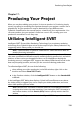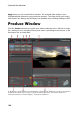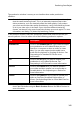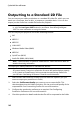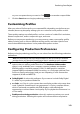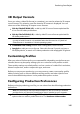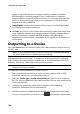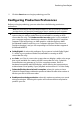Operation Manual
145
Producing Yo ur Project
3D Output Formats
Once you select a video file format (or container), you need to select the 3D output
source format. This selection specifies how the 3D content is displayed. You can
select one of the following 3D output source formats:
Side-by-Side Half Width (L/R): a side-by-side 3D source format optimized for
4:3 or non-HD video productions.
Side-by-Side Full Width (L/R): a side-by-side 3D source format optimized for
HD video productions.*
Note: * 3D MPEG-2 videos cannot be outputted with this source format. The side-
by-side full width format is only available when the Ultra version of CyberLink
PowerDirector is installed on a 64-bit operating system.
H.264 Multi-View Coding: a Multi-View Coding (MVC) source format.
Anaglyph: a red/cyan source format. Select this format if you do not have a
3D display device, to watch a 3D video production with anaglyphic 3D glasses.
Customizing Profiles
After you select a file format for your outputted file, depending on the format you
selected, there may be quality settings you can customize in the profiles section.
These quality settings are called profiles, and can consist of a video file's resolution,
bitrate compression, audio compression type, and more.
Before you output your production, you may want to create a new quality profile,
edit an existing one, or select a different existing profile, and other options from
one of the available drop-downs in the production options section.
Configuring Production Preferences
Before you begin producing your file, you can select from the following production
preferences:
Note: the preferences that are available depend on the file format you selected
and the version of CyberLink PowerDirector that is installed on your computer.
Fast video rendering technology: SVRT and Hardware video encoder are
options that can reduce production time. The Hardware video encoder