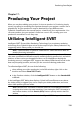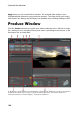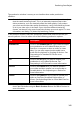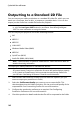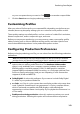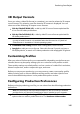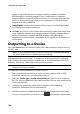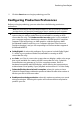Operation Manual
144
CyberLink PowerDirector
produce your file.
Outputting in a 3D Format
You can output your production in a 3D* video file format. To output your project
to a file, select the 3D tab and then select the desired file format.
Note: if you're not sure which video file format you should output your production
in, click the Intelligent SVRT button for assistance. See Utilizing Intelligent
SVRT for more information on using this feature. * Optional feature in CyberLink
PowerDirector. Check the version table for detailed versioning information.
You can output your production to one of the following file formats:
Windows Media Video (WMV)
MPEG-4*
MPEG-2*
H.264 AVC*
QuickTime (MOV)*
Note: * optional feature in CyberLink PowerDirector. Check the version table for
detailed versioning information.
To output your video production in 3D, do this:
Note: if there is any 2D media in your video production, you must convert it to 3D
before production. See Power Tools: 2D to 3D for more information.
1. Select a 3D video file format by clicking it.
2. Select the 3D output format from the drop-down. See 3D Output Formats for
more information.
3. Select the Profile name/Quality you want to use to create the file. This
selection determines the video resolution, file size, and overall quality of the
outputted file. See Customizing Profiles for more information.
4. Configure the production preferences as required. See Configuring
Production Preferences for more information.
5. Check the production details and that the file will be outputted to the folder
on your computer where you want it. Click to set another output folder.
6. Click the Start button to begin producing your file.