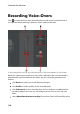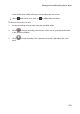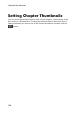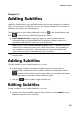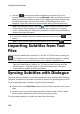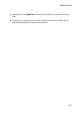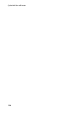Operation Manual
129
M ixing Audio and Recording Voice-Overs
if there is more than one audio clip on the voice or music track, or on any of
the audio tracks, click the Normalize* button to have CyberLink
PowerDirector set the volume for all the clips to the same level.
use the music gain control sliders to increase or decrease the volume of the
entire track.
Note: * optional feature in CyberLink PowerDirector. Check the version table for
detailed versioning information.
Adding Fade Effects to Audio Clips
To add a fade-in/fade-out effect to an audio clip, click on the point in the audio clip
where you want the fade effect to begin, and then click to add a fade-in effect,
or click to add a fade-out effect.
Restoring Audio Clip Volume Levels
If you are dissatisfied with the volume level of any audio clip, you can easily restore
the clip's original volume level. To do this, right-click on the audio clip and then
select Restore to Original Volume Level.