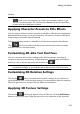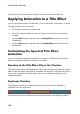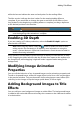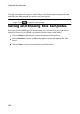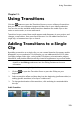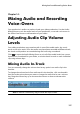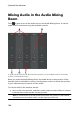Operation Manual
124
CyberLink PowerDirector
Postfix Transition
Note: you can add transitions to all the video, image, and effect clips on the
timeline at once by clicking , choosing Apply Random Transition to All
Videos or Apply Fading Transition to All Videos, and then the desired
transition behavior. You can also do this for all the audio clips by selecting
Apply Random Audio Transition to All Audio.
Adding Transitions Between
Two Clips
You can also add a transition between two image and video clips on a video track
or between two audio clips on any of the audio related (audio, voice or music)
tracks. To add a transition between two clips, do this:
1. Click on to open the Transition Room or press the F8 key on your
keyboard.
2. Select a transition effect and then drag it between the two clips on a track.
3. To change the duration of the transition, click and drag its start/end within
the clip.
Note: you can add transitions to all the video, image, and effect clips on the
timeline at once by clicking , choosing Apply Random Transition to All
Videos or Apply Fading Transition to All Videos, and then the desired
transition behavior. You can also do this for all the audio clips by selecting
Apply Random Audio Transition to All Audio.
Setting Transition Behavior
Once you have added a transition between two clips, you can set its behavior.
Transitions between two clips in CyberLink PowerDirector have one of the following
behaviors: