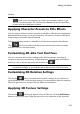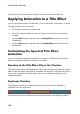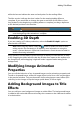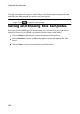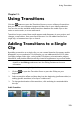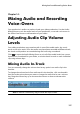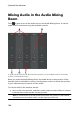Operation Manual
121
Adding Title Effects
while the last two indicate the start and end points for the ending effect.
The blue section indicates the time it takes for the starting/ending effect to
complete. If you would like to change the start or end time of the effect or how
long it takes for the beginning or ending effect to complete, just drag a keyframe
to the desired position in the timeline.
Note: the orange section indicates how long the title effect displays on screen
once the beginning effect animation is complete.
Enabling 3D Depth
If you are creating a 3D video production, select the Enable 3D depth* option to
give the title a 3D effect.
Note: when using this feature, select the button to enable 3D mode for best
editing results. See Previewing in 3D Mode for more information on using this
mode. * Optional feature in CyberLink PowerDirector. Check the version table for
detailed versioning information.
Once enabled, use the slider to set the amount of depth you want the title to have
in 3D. Dragging the slider left will make the 3D title seem nearer to the audience (in
the foreground), while dragging it right will make it appear farther away (in the
background).
Modifying Image Animation
Properties
You can edit the behavior of any imported images on the animation properties tab.
To edit an imported image, select the image object in the list or click on the object
in the preview window. You can then add a chroma key (green screen) effect (Pick
color key) on the image, or flip the image upside down, or left to right.
Adding Background Images to Title
Effects
You can add your own background images to a title effect. The background image
is added to the entire title effect and overlays the content on the video tracks above
it in the timeline.