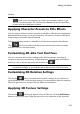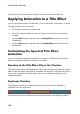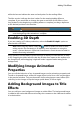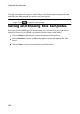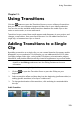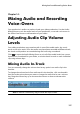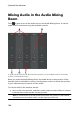Operation Manual
120
CyberLink PowerDirector
image, CyberLink PowerDirector applies a custom texture to the title text.
Applying Animation to a Title Effect
You can apply animations to a title effect, such as text fades, movements, or wipes.
To apply animation to text, do this:
1. Click on the animation properties tab.
2. Select the title text object you wish to animate in the list or in the preview
window.
3. Click the More button and then select a Starting Effect animation from the
available list.
4. Click the More button and then select an Ending Effect animation from the
available list.
Customizing the Speed of Title Effect
Animation
You can modify the speed of a title effect's animation. The following two factors
determine the speed for the animation to complete.
Duration of the Title Effect Clip in the Timeline
The longer the duration of the title effect clip in your project's timeline, the longer it
takes for the title effect animation to complete. For example, if the title effect clip is
20 seconds, it takes the title effect 20 seconds to complete the beginning and
ending animation.
Keyframe Timeline
The keyframe timeline is located below the preview window. The title effect
animation has four keyframes.
The first two keyframes indicate the start and end points for the beginning effect,