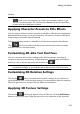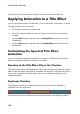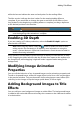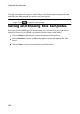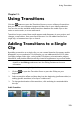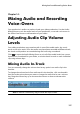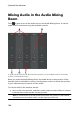Operation Manual
119
Adding Title Effects
window.
Note: once you are done customizing all of the 3D-Like text properties, click on
to save it as a new template. It is saved to your character presets, so you
can use it in future projects. See The Difference Between 3D and 3D-Like Effects
to learn more about both types of effects.
Applying Character Presets to Title Effects
You can apply a defined character preset to a title effect. After you have applied the
defined character preset you can go to font face, 3D rotation, or texture settings to
make changes to the title effect if required.
To apply a character preset to a title effect, click the text properties tab and then
click . Click on the title text in the preview area that you want to change
and then click on a character preset.
Customizing 3D-Like Text Font Face
You can customize the font face settings of the 3D-Like title text, including its
amount of extrusion, transparency, and the text color. To customize a title effect's
font face, click on the text properties tab and then on .
Note: when applying an extrusion to the 3D-Like title text, the angle of the
extruded text changes as you move the text to different areas of the video frame.
Customizing 3D Rotation Settings
Click on the tab to customize the 3D rotation settings of your title text. If
you applied extrusion in the font face settings, use the available sliders to rotate the
3D text to generate your preferred 3D-Like effect and orientation.
Applying 3D Texture Settings
Click on the tab to apply texture to the 3D-Like text. Click the Add Texture
button to import your own image. Based on the color properties of the imported