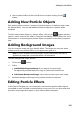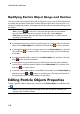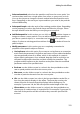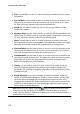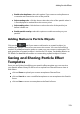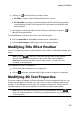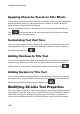Operation Manual
118
CyberLink PowerDirector
Applying Character Presets to Title Effects
You can apply a defined character preset to a title effect. After you have applied the
defined character preset you can go to font face, shadow, or border settings to
make changes to the title effect if required.
To apply a character preset to a title effect, click the text properties tab and then
click . Click on the title text in the preview area that you want to change
and then click on a character preset.
Customizing Text Font Face
You can customize the font face settings of the title text, including the color, blur
and transparency effects. To customize a title effect's font face, click on the text
properties tab and then on .
Adding Shadows to Title Text
You can add a shadow to the title text. Available options allow you to change the
shadow's color, distance from the text, and add a transparency or blur effect. To
add a shadow to a title effect, click the text properties tab and then click .
Adding Borders to Title Text
You can add a border around the title text. Available options allow you to change
the border's color, size, and add a transparency or blur effect. To add a border to a
title effect, click the text properties tab and then click .
Modifying 3D-Like Text Properties
If you are creating or editing a 3D-Like title template, on the text properties tab you
can modify the text size, style, color, as well as its extrusion, transparency, texture,
and rotation settings. To modify the text font style, size, weight, or alignment,
simply use the available options in the font properties section above the preview