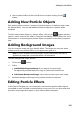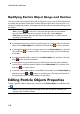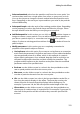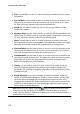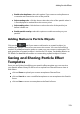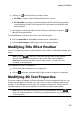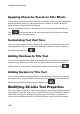Operation Manual
117
Adding Title Effects
clicking on in the Title Room and then select:
2D Title to create a new 2D title template from scratch.
3D-Like Title to create a new title template with 3D-Like effect properties.
See Modifying 3D-Like Text Properties for information on editing its title
text properties.
selecting an existing title effect in the Title Room and then clicking on to
edit the existing template.
To add additional content to your title in the Title Designer:
click on Insert Title to add additional title text to a title effect.
click on Insert Image to add images that accompany the text.
Modifying Title Effect Position
You can change the position and orientation of the titles in a title effect quickly and
easily.
Note: click on to use the TV safe zone and grid lines to help with the
precise placement of the title effect on the master video. Select Snap to
Reference to have the title effect snap to the grid lines, TV safe zone, and
boundary of the video area.
To modify its position or orientation:
click on the title and drag it to a new position.
click on above the title and drag it right or left to change its orientation.
Modifying 2D Text Properties
If you are creating or editing a 2D title template, on the text properties tab you can
modify everything from the text size, style, color, as well as adding shadows and
borders. To modify the text font style, size, weight, or alignment, simply use the
available options in the font properties section above the preview window.
Note: once you are done customizing all of the text properties, click on to
save it as a new template. It is saved to your character presets, so you can use it
in future projects.