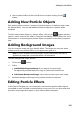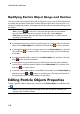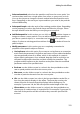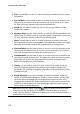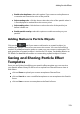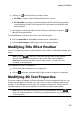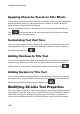Operation Manual
115
Adding Title Effects
Adding Title Effects
Chapter 12:
Click the button to open the Title Room to access a library of title templates,
which when applied to your project, add credits or comments to your production.
You can add title effects to a video track or to the title track.
To add a title effect to the timeline, do one of the following:
Note: once the CyberLink PowerDirector 10 content pack is installed, the Title
Room includes title sets, or groups of four themed title templates. These title sets
are useful if you want to add titles with themed animations that include video
opening and closing credits.
use the timeline slider to set the position where you want the title, select the
title template in the library, and then click to add it to the
selected video track.
use the timeline slider to set the position where you want the title, select the
title template in the library, and then click to add it to the
title track.
use the timeline slider to set the position where you want the title, right-click
on the title in the library, and then select Add to Timeline to add it to the title
track.
Note: if the timeline slider is over an existing clip on the timeline when you
perform any of the above actions, CyberLink PowerDirector splits the clip and
inserts the new clip between the two portions.
drag a title template to the desired position and track on the timeline.
Note: if you drop a title template onto an existing clip on the timeline, you are
asked if you want to split the clip and Insert the title between the two portions, or
Overwrite the existing clip.
Once you added to the timeline, select the title template and then click the Modify
button to edit it in the Title Designer. See Modifying Titles in the Title Designer for
more information. For information on setting the amount of time the title appears
in your video production, see Setting a Media Clip's Duration.