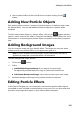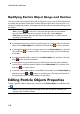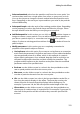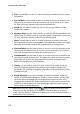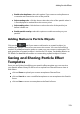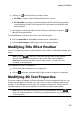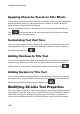Operation Manual
113
Adding Particle Effects
Enable color keyframe: select this option if you want to use keyframes to
customize and control the color of the particle.
Select starting color: click the box to select the color of the particle when it
is first displayed or emitted from the source point.
Select ending color: click the box to select the color of the particle just
before it fades out.
Enable particle overlay: select this option to enable an overlay on your
particle.
Adding Motion to Particle Objects
Click on the tab if you want to add motion to a particle object, by
enabling the particle's source to move across the screen. You can choose from a
number of predefined motion paths or create your own custom motion path. The
path properties of a particle object is similar to a PiP object. See Adding Motion to
PiP Effects for detailed information on customizing a particle object's motion.
Saving and Sharing Particle Effect
Templates
Once you are finished modifying your particle effect template you can save it to
your particle effects library for future use or upload it to DirectorZone to share it
with others.
click on Share to upload your custom template to DirectorZone.
click on Save As to save a modified template as a new template to the Particle
Room.
click on Save to save a new template to the Particle Room.