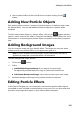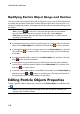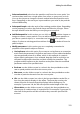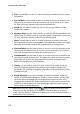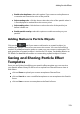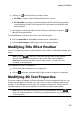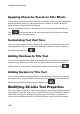Operation Manual
112
CyberLink PowerDirector
Size: use the slider or enter in a value in the box provided to set the size of
the particle.
Size variation: use the slider or enter in a value in the box provided to set
the amount of variation there is in particle size. For example, if you enter
50, then half of the particles will equal the defined size.
Speed: use the slider or enter in a value in the box provided to set the
speed of the particle.
Speed variation: use the slider or enter in a value in the box provided to set
the amount of variation there is in particle speed. For example, if you enter
50, then half of the particles will have the defined speed.
Wave: use the slider or enter in a value in the box provided if you want
your particle to travel in a wave pattern. The higher the number, the bigger
the wave. If the value is 0, then the particle travels in a straight line.
Wave variation: use the slider or enter in a value in the box provided to set
the amount of variation there is in wave size. For example, if you enter 50,
then half of the particles will have the same wave form.
Rotation speed: use the slider or enter in a value in the box provided to set
the rotation speed of the particle. The higher the value, the faster it rotates.
Depending on whether the parameter has a positive or negative value
determines the direction of the rotation.
Gravity: use the slider or enter in a value in the box provided to set the
amount of gravity applied to the particle. Depending on whether the
parameter has a positive or negative value determines the direction of the
gravitational pull.
Enable 3D depth*: if you are creating a 3D video production, select this
option to give the particle object a 3D effect. Once enabled, use the slider
to set the amount of depth you want the particle object to have in 3D.
Dragging the slider left will make the 3D particle object seem nearer to the
audience (in the foreground), while dragging it right will make it appear
farther away (in the background).
Note: when using this feature, select the button to enable 3D mode for best
editing results. See Previewing in 3D Mode for more information on using this
mode. * Optional feature in CyberLink PowerDirector. Check the version table for
detailed versioning information.