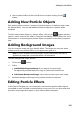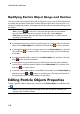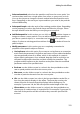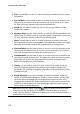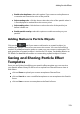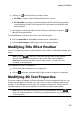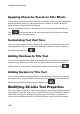Operation Manual
110
CyberLink PowerDirector
Modifying Particle Object Range and Position
You can increase the range of the particle object to cover more of the background,
or modify the position or direction particles fall/emit from their source point. You
can also change the position of images used in the effect and reorder the layers of
the effects.
Note: click on to use the TV safe zone and grid lines to help with the
precise placement of the particle objects on the video. Select Snap to
Reference to have the particle effect snap to the grid lines, TV safe zone and
boundary of the video area.
To modify, do this:
to change the position and source (emit) point of a particle object, select the
object in the Select object list, and then click and drag to a new position.
to change the position of an image, select it in the Select object list, and then
click and drag to a new position. To resize the image, just click and drag
its borders.
to rotate a particle effect, select it in the Select object list, and then click and
drag to the desired orientation.
to change the range and direction an effect emits from the particle effect's
source point, select the particle effect in the Select object list, and then click
and drag to a new position.
to set the order of the objects in the effect, select them in the Select object list
and then use the or button to reorder them. The object at the top of
the list displays over the other objects in the effect.
Editing Particle Objects Properties
To edit a particle object's properties, select it in the Select object list and then click
on .
Note: if you select a background image to edit, the only option available is to
replace it with a different image.
On the particle object properties tab, you can edit the effect objects as follows: