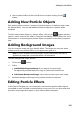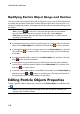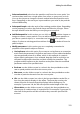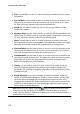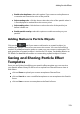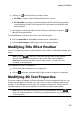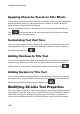Operation Manual
109
Adding Particle Effects
select a particle effect in the Particle Room and then clicking on the
button.
Adding New Particle Objects
Each particle effect contains a number of particle objects, or attributes that create
the desired effect. You can add additional particle objects to a particle effect
template.
To add a new particle object to a particle effect, click on the button and then
enter a custom name for the object, if required. See Editing Particle Effects for more
information on customizing the particle object's properties in the object properties
area.
Adding Background Images
You can insert an image into your particle effect. The image can cover the entire
background of your particle effect, or just appear over part of it.
Note: if you do not want to have any images in your particle effect, the effect is
applied over media that is positioned above it in the timeline.
To add a background image, do this:
1. Click on the button.
2. Select:
Add Default Background Image: if you want to use one of the
backgrounds provided with your copy of CyberLink PowerDirector.
Add Custom Background Image: if you want to import your own image.
3. Resize the background image in the preview window as required.
Editing Particle Effects
In the Particle Designer you can completely customize the particle effect objects
you added or were included in the template you are using. You can also resize and
reposition any images that appear in your particle effect properties.