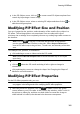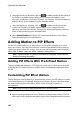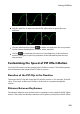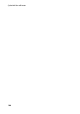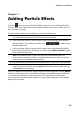Operation Manual
107
Adding Particle Effects
Adding Particle Effects
Chapter 11:
Click the button to open the Particle Effects Room to access a library of effects
you can place on a video track to add a particle effect (snow, dust, smoke, etc.) on
top of a video or image.
To add a particle effect to the timeline, do one of the following:
Note: you can download additional particle effects from the DirectorZone web
site. See Downloading from DirectorZone for more information.
use the timeline slider to set the position where you want the particle effect,
select the effect in the library, and then click to add it to the
selected video track.
use the timeline slider to set the position where you want the particle effect,
right click on the effect in the library, and then select Add to Timeline to add it
to the selected video track.
Note: if the timeline slider is over an existing clip on the timeline when you
perform either of the above actions, CyberLink PowerDirector splits the clip and
inserts the new clip between the two portions.
drag and drop a particle effect to a desired position and track on the timeline.
Note: if you drop a particle effect onto an existing clip on the timeline, you are
asked if you want to split the clip and Insert the new clip between the two portions,
or Overwrite the existing clip.
Once you added to the timeline, select the particle effect and then click the Modify
button to edit its properties in the Particle Designer. See Modifying Particle Effects
in the Particle Designer for more information. For information on setting the
amount of time the particle effect appears in your video production, see Setting a
Media Clip's Duration.