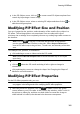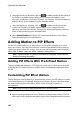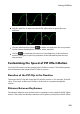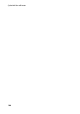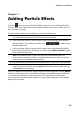Operation Manual
105
Creating PiP Effects
Customizing PiP Effect Rotation
To customize the rotation of a PiP effect, enter in the degree of rotation in the
Rotation settings section, and then click:
to have the PiP effect rotate left or counter clockwise.
to have the PiP effect right or rotate clockwise.
Note: click the button to reset the rotation amount to 0. Any added rotation is
removed.
Saving a Custom PiP Motion Path
Once you finish modifying your PiP motion path you can save it for future use. To
save a motion path, click on to save it as a custom path. It is then available in
motion path list the next time you want to use it.
Adding PiP Effect Masks
On the PiP masks tab you can use masks to overlay portions of the PiP effect or
media. Masks are useful if you want to show/hide portions of your media on the
timeline in the final production. Use the Mask Transparency slider to set the
transparency level for the mask if required.
Saving and Sharing PiP Objects
Once you are finished modifying/customizing a PiP object you can save it to your
PiP Objects library for future use or upload it to DirectorZone to share it with
others.
click on Share to upload your custom template to DirectorZone.
click on Save As to save a modified template as a new template to the PiP
Objects Room.
click on Save to save a new template to the PiP Objects Room.