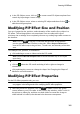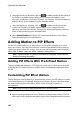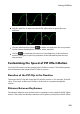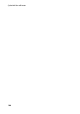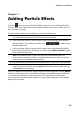Operation Manual
104
CyberLink PowerDirector
needs to move to get to the next keyframe.
Keyframe Timeline
The keyframe timeline is located below the preview window. Each keyframe in the
motion path has a corresponding marker on the keyframe timeline.
If the PiP clip on the timeline has a duration of 10 seconds, the keyframe timeline is
10 seconds long. To increase the speed of a PiP effect's motion, drag a keyframe
marker closer to previous keyframe marker.
Enabling 3D Depth
If you are creating a 3D video production, select the Enable 3D depth* option to
give the PiP media a 3D effect.
Note: when using this feature, select the button to enable 3D mode for best
editing results. See Previewing in 3D Mode for more information on using this
mode. * Optional feature in CyberLink PowerDirector. Check the version table for
detailed versioning information.
Once enabled, use the slider to set the amount of depth you want the PiP media to
have in 3D. Dragging the slider left will make the 3D PiP object seem nearer to the
audience (in the foreground), while dragging it right will make it appear farther
away (in the background).
Click the button to apply the 3D effect to all keyframes, or the entire PiP clip.
Setting PiP Effect Opacity
You can change the opacity of the PiP effect in the PiP Designer using the Opacity
(keyframe) slider to set the desired level. Use with keyframes by setting different
opacity levels between two keyframes.
Note: click the button to set the opacity to the same level for all keyframes.