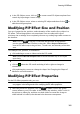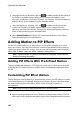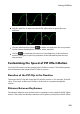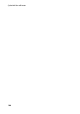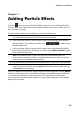Operation Manual
102
CyberLink PowerDirector
select the check box and then click on to add a shadow to the media in
a PiP effect. Available options allow you to change the shadow's color,
direction, and distance from the PiP effect. You can also set the transparency
and blur levels of the shadow using the available sliders.
select the check box and then click on to add a border around the
media in a PiP effect. Available options allow you to change the color,
direction, and size of the border. You can also set the transparency and blur
levels of the border using the available sliders.
select Enable flip object to flip the PiP media upside down or from left to
right, depending on your requirement.
Adding Motion to PiP Effects
On the PiP motion tab you can add motion* to PiP media, allowing it to move
across the screen. You can choose from a number of predefined motion paths or
create your own custom PiP motion. You can also set the opacity level of the PiP
effect, add 3D depth, rotate the effect, and add a fading effect.
Note: * optional feature in CyberLink PowerDirector. Check the version table for
detailed versioning information.
Adding PiP Effects With Predefined Motion
To add a predefined motion to a PiP object or media clip, click on the motion tab
to display the PiP motion options and then select a predefined motion path from
the list.
Customizing PiP Effect Motion
The PiP Designer uses keyframes to customize the motion of a PiP object or media
clip (and transparency if required). Keyframes are frames of your video that define
the start and end points of an effect, which in this example is motion or
transparency.
Note: some PiP objects have predefined motion already applied.
To customize the motion of a PiP effect:
drag an existing keyframe to a new location in the preview window. The PiP
effect will move along the new path to get to the changed keyframe position.