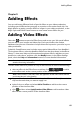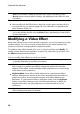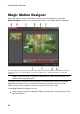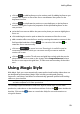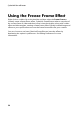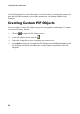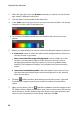Operation Manual
98
CyberLink PowerDirector
2. Select the type of brush in the Brushes area that you want to use. Each brush
type creates a different looking line.
3. Use the slider to set the width of the drawn line.
4. In the Color area, hover your mouse over the color band and then use the eye
dropper to set the color of the drawn line.
Or click the colored box beside the color band to select it from the color
palette.
5. Before you start drawing, be sure to set the Paint Designer options as follows:
Erase mode: select to switch the paint canvas background to a solid color,
which you erase as you draw.
Show current timeline image as background: insert a media clip on the
timeline, use the timeline slider to find a frame you want to use as a
background, and then select this option to use it as a guideline when
drawing. The background image is not included in the paint animation
object.
Insert at current timeline position: select this option if you want to insert
the saved paint animation object at the current position on the timeline
when you are done.
6. Click the button and then start drawing on the paint canvas. CyberLink
PowerDirector captures your mouse strokes to create a paint animation
object.
7. When you are done, click on and then on Save to save the changes to the
PiP Objects library. When prompted to save, enter a custom name for the new
paint animation, use the slider to select the frame in the paint animation you
want to use as its thumbnail in the library, and then click OK.