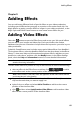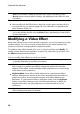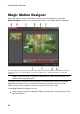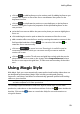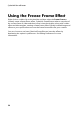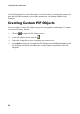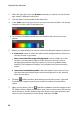Operation Manual
95
Creating PiP Effects
Creating PiP Effects
Chapter 10:
In CyberLink PowerDirector there are many PiP (picture in picture) effects you can
create and use in your video production. PiP effects not only include the use of PiP
objects, but also adding motion or modifying the properties of media clips on any
track in timeline, creating custom hand drawn paint animation objects in the Paint
Designer, using the chroma key effect, and much more.
Adding PiP Objects
Click the button to open the PiP Objects Room to access a library of PiP
objects, or graphics, that you can add on top of the video or images on a video
track.
Note: the PiP Objects Room also includes paint animation objects. See Using
the Paint Designer for more information.
To add a PiP object, or paint animation object, to the timeline, do one of the
following:
Note: you can download additional PiP and paint animation objects from the
DirectorZone web site. See Downloading from DirectorZone for more information.
use the timeline slider to set the position where you want the object, select
the object in the library, and then click to add it to the
selected video track.
use the timeline slider to set the position where you want the object, right
click on the media in the library, and then select Add to Timeline to add it to
the selected video track.
Note: if the timeline slider is over an existing clip on the timeline when you
perform either of the above actions, CyberLink PowerDirector splits the clip and
inserts the new clip between the two portions.
drag and drop object to a desired position and track on the timeline.
Note: if you drop an object onto an existing clip on the timeline, you are asked if
you want to split the clip and Insert the new clip between the two portions, or
Overwrite the existing clip.
Once added to the timeline, select the PiP object and then click the Modify button
to edit its placement, motion, and more in the PiP Designer. See Modifying Media