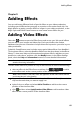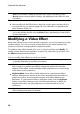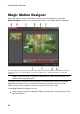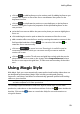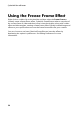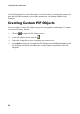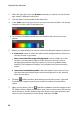Operation Manual
93
Adding Effects
click on to add keyframes to the motion path. By adding keyframes you
can alter the motion or size of the focus area between two points on the
keyframe timeline.
click on to duplicate the previous or next keyframe on the keyframe
timeline. Doing this copies the properties of the specified keyframe to the
new position.
resize the focus area to define the part on the photo you want to highlight or
focus on.
click and drag the motion path to alter the movement of the focus area.
add a rotation effect on the focus area by entering the rotation amount in the
field provided and then clicking . You can also click and drag to
rotate the focus area manually.
click on to to zoom in or out. Zooming in is useful for precise
movement of motion, while you can zoom out if you want to start the
motion off screen.
click on to use the TV safe zone and grid lines to help with the precise
placement of the focus area on the image. Select Snap to Reference to have
the focus area snap to the grid lines, TV safe zone and boundary of the video
area.
Using Magic Style
With Magic Style you can automatically create professional looking videos that use
pre-designed style templates. Magic Style includes pre-designed opening
sequences, transitions, and effects to automatically generate professional-looking
videos on your timeline.
Note: the Magic Style templates with the 3D icon produce a 3D effect in 3D mode
and when outputted in 3D video productions.
To use Magic Style to add effects and some style to media clips in your video
production, select them on the timeline and then click on the button beside the
timeline. Click on the button to consult the iHelp for more information on
using this feature.