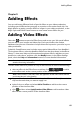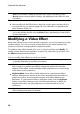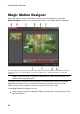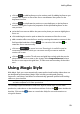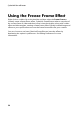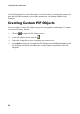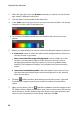Operation Manual
90
CyberLink PowerDirector
Note: once an effect is added to the effect track, select it and then click the
Modify button to edit the effect's settings. See Modifying a Video Effect for more
information.
To add a video effect to an entire clip in the timeline, do this:
select an effect in the Effect Room, drag it to a video track, and then drop it
on top of the clip you want to apply it to. The video effect is applied to the
entire duration of the clip.
Note: to modify the settings of a video effect applied to the entire clip, select the
clip on the timeline and then click the Effect button. See Modifying a Video Effect
for more information.
Modifying a Video Effect
Many video effects let you customize their properties, such as the intensity or other
random settings. You can customize a video effect for the entire duration (clip
mode) or customize it using keyframes (keyframe mode).
To modify a video effect, double click on it or select it and then click Modify. To
modify a video effect that is applied to an entire clip, select the clip and then click
the Effect button above the timeline.
You can modify video effects in one of two modes:
Note: the type of modifications that are available in the Effect Settings panel are
completely dependent on the effect you selected.
Clip Mode: when the Effect Settings panel first opens, it displays in clip mode.
Any changes you make to the effect's settings are applied for the entire
duration of the effect. Use the available sliders and options to customize the
video effect to your preference.
Keyframe Mode: some effects utilize keyframes to customize an effect's
settings. Keyframes are frames of your video that define the start and end
points of an effect, for example the intensity of an effect between two
keyframes. To customize an effect in keyframe mode, click the Keyframe
button in the Effect Settings panel. See Utilizing Keyframes on Media for
detailed information on using keyframes to customize effects in your
production.
Note: to remove an effect applied to an entire clip, deselect the effect name in the
Effect Settings panel when in Clip Mode.