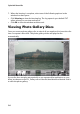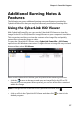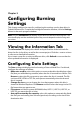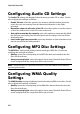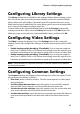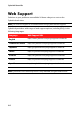Operation Manual
39
Chapter 3:
Configuring Burning
Settings
This chapter outlines the steps for configuring the settings used to burn discs in
CyberLink Power2Go. To open the Settings/Information window, click the Settings
button in the main program window.
Note: only the Information tab displays if you have not selected a burning task. The
tabs that display and the available options they contain depend on the burning task
you select.
Viewing the Information Tab
The Information tab displays the details and specification of the selected disc
drive, the disc in the drive, as well as the current project. Click the + next to an item
to view more detailed information.
If you insert a new disc or select a different drive, click Refresh to ensure that the
most updated information is displayed.
Configuring Data Settings
The Data settings tab displays before burning a Data or Mixed Disc. On this tab,
configure the settings as follows:
• Make auto-run disc: select this option to create a data disc that displays a data
file (that you added during creation) when the disc is inserted into a drive. Click
Browse to select the file you want to open when the disc is inserted. The file
can be an EXE, HTML or TXT file, and opens automatically when the burned
disc is inserted.
• Change disc icon: you can change the icon that appears when this disc is
viewed in Windows Explorer. Click Browse and then select the image in the ICO
file format that you want to use.
• File system: set the file system (ISO9660/Joliet, UDF 1.5, UDF 2.0, UDF 2.5, or
UDF 2.6) you want the disc to have.
• Auto-split content by disc capacity: select this option to automatically divide
the files you are burning into volumes (portions) according to the size of the
destination disc.