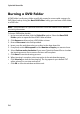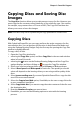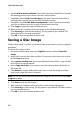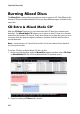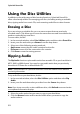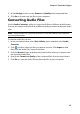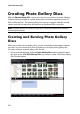Operation Manual
CyberLink Power2Go
32
Using the Disc Utilities
In addition to the wide range of disc burning functions, CyberLink Power2Go
offers a few handy utilities for managing your discs, including erasing re-writable
discs, ripping audio from music CDs, and converting audio files to other formats.
Erasing a Disc
If you are using a re-writable disc, you can erase content that was previously
recorded onto it. This allows you to reuse the same discs over and over without the
need to continually buy new discs.
To erase a disc, do this:
1. In the new task window, select Disc Utilities option and then select Erase Disc.
2. Insert your disc and select your Burner from the drop-down.
3. Select one of the following erasing methods:
• Quick erase: erases the disc index contained on the disc.
• Full erase: erases all of the content the disc contains.
4. Click Erase to start the erasing process.
Ripping Audio
The Rip Audio function copies audio tracks from an audio CD to your hard drive in
MP3*, WAV, or WMA format. You can also copy audio tracks that you previously
burned to a CD Extra disc or Mixed Mode CD.
Note: * optional feature in CyberLink Power2Go. Check the readme file for detailed
versioning information.
To rip audio files to your hard drive, do this:
1. In the new task window, select the Disc Utilities option and then select Rip
Audio.
2. Insert your disc and then select your drive from the Source drop-down.
Note: if you insert a new disc or select a different drive, click Refresh to ensure that the
most updated information displays.
3. Select the audio tracks that you want to copy to your hard drive.
4. Click the Browse button and locate the folder where you want to copy the
audio tracks to.